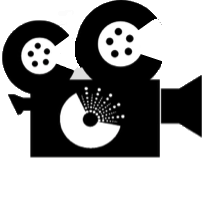 CC Film Festival Help
CC Film Festival Help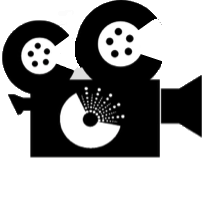 CC Film Festival Help
CC Film Festival Help
Table of Contents
CC Film Festival is used for streaming captions, subtitles, etc. during playback of a media clip played with the embedded VLC player. The captions/subtitles are displayed in browsers on smart devices over the house network. Caption/subtitle files are supplied in SRT format. As the media clip plays out, CC Film Festival follows the playhead time. A multi-threaded application, any number of SRT files can be played out, allowing multiple languages to be streamed and chosen by the viewer.
CC Film Festival runs its own webserver locally. The user can view captions on a browser, by simply pointing their browser at the computer running CC Film Festival.
Installing CC Film Festival is easy:
The image below shows the important windows inside the CC Film Festival application.
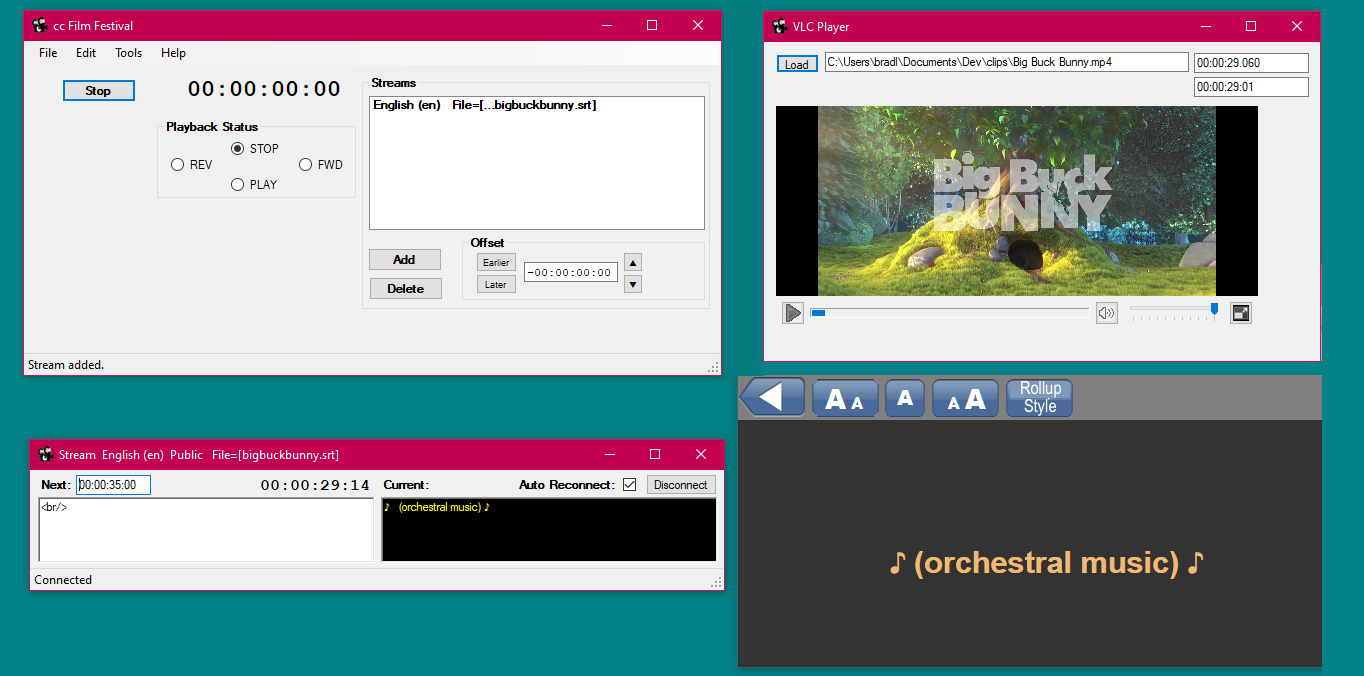
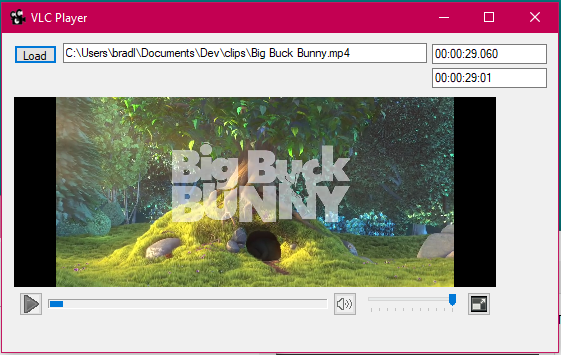
The main window of CC Film Festival (top left in the graphic above) is shown along with a single child stream window (bottom left) for the an SRT file that it's streaming.
The SRT files can be opened in any of three ways:
Timecode is continuously updated at the top of the window, along with the status of the playback device. Timecode is received from the in-built VLC player window.
There is a status box at the bottom of the main window. System status is displayed on the left side, while transient messages are displayed on the right side.
Each Stream window displays the file name and its purported language (extracted from the file name, as described above) in the title bar. There are fields for the "Next" and "Current" timecoded events, along with the current timecode.
The VLC window (top right) is where you'd play the film. Assuming that there's a projector connected to the CC Film Festival machine, and that it extends the desktop, the VLC window would be positioned on the projector's portion of the desktop and put into full-screen mode (you can see the full-screen button at the far right of the controller in the image to the right):
A movie file can be opened in the in-built VLC player any of three ways:
NOTE: The window at the bottom right in the image is what a browser on a smart device (mobile phone, tablet, etc.) might look like. In actual fact, the window shown is simply a browser window running on the same machine as CC Film Festival, started from the following URL: "localhost". For more information about network, LAN, and wi-fi configurations, see Network Consideration.
The Tools / Options window has two tabs, General and Text Server. :opens a window for setting configuring the destination of the streams (i.e. the coordinates of the caption server.) Enter the TCP/IP or dns name of the caption server, along with the port on which the caption server is set to listen for caption source connections.
Here you'll find settings for the splash screen that patrons see, as well as how the application behaves when exiting, etc.
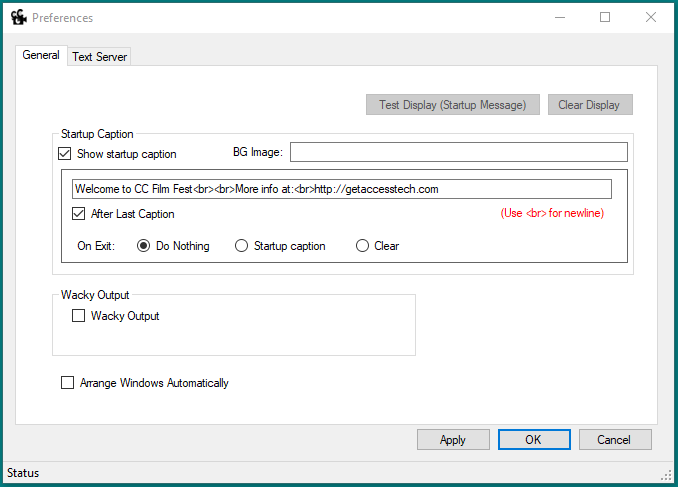
Here you'll find settings for the built-in web server that streams captions to the end-users. In general, you should leave these settings alone, unless you know what you're doing. The Text Server setting is for the actual web server, while the Injector Endpoint is for the data provider.
Normally this instance of CC Film Festival is also the data provider, sending data to its own web server.
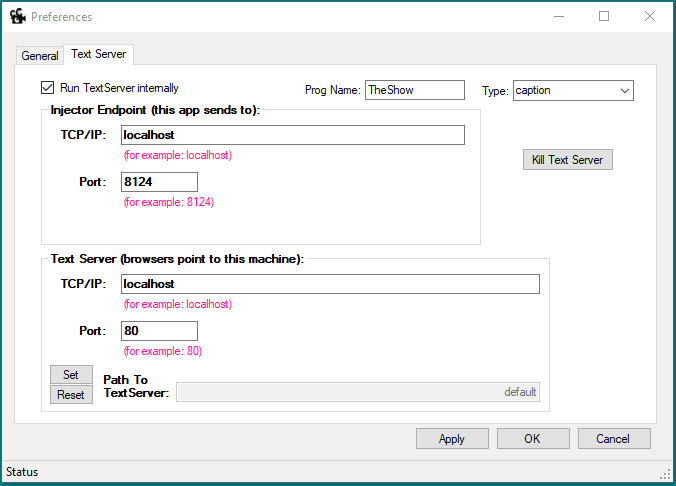
From a data flow perspective, when CC Film Festival runs in its normal mode, it runs its own web server and injects data from the SRT files into the web server. Patrons can point a browser (on a smart device) to the web server by typing in the URL of the server, and they'll be able to select from a menu of caption/subtitle streams and view the text in the browser.
In order for the browser on the smart device to access the web server, it has to know the TCP/IP address of the server, in this case the IP number of the machine running CC Film Festival. For example, the URL might be "http://192.168.1.40" (assuming it's running on port 80, see Options.)
If you don't have access to a house local area network (LAN) and wi-fi signal, you can provide your own wi-fi network by using off-the-shelf mobile hotspot software (such as Connectify), which utilizes the wi-fi hardware in your laptop (that's also running CC Film Festival) to create a wi-fi network that your patrons can connect to. The URL to the CC Film Festival machine would then be the TCP/IP address of the hotspot service. Mobile hotspot software, such as Connectify, will depend on your hardware's compatibility, as will the number of patrons who will be able to connect. If you don't expect too many caption/subtitle users, this is a reasonable option.
It's preferable to give the CC Film Festival machine a static IP address, so that it's always known and easy to find. Even better is to give it a DNS name that's easy to type. If there's an internal DNS available on the LAN in the auditorium, and it's defined its local domain as myfestival.com, and if the DNS further defines ccfilmfest.myfilmfest.com to point to the CC Film Festival machine, then a patron could type the URL "ccfilmfest.myfestival.com" into their browser.
Another option would be to encode the URL into a QR code, but this assumes that users have a QR code reader on their devices.
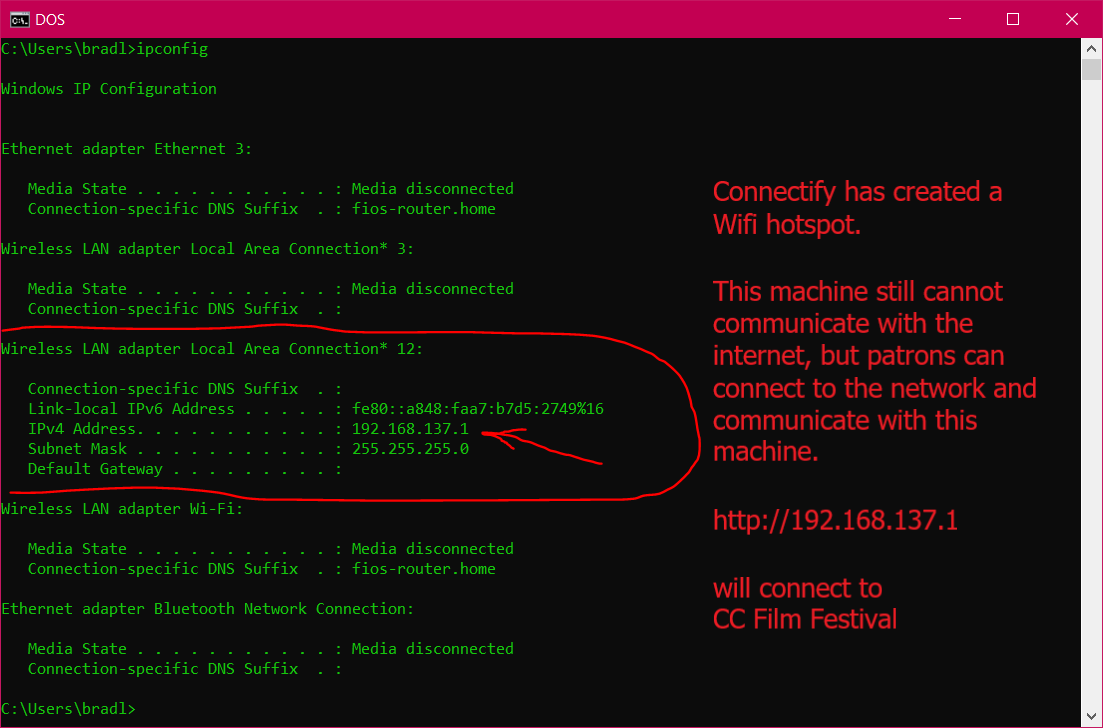
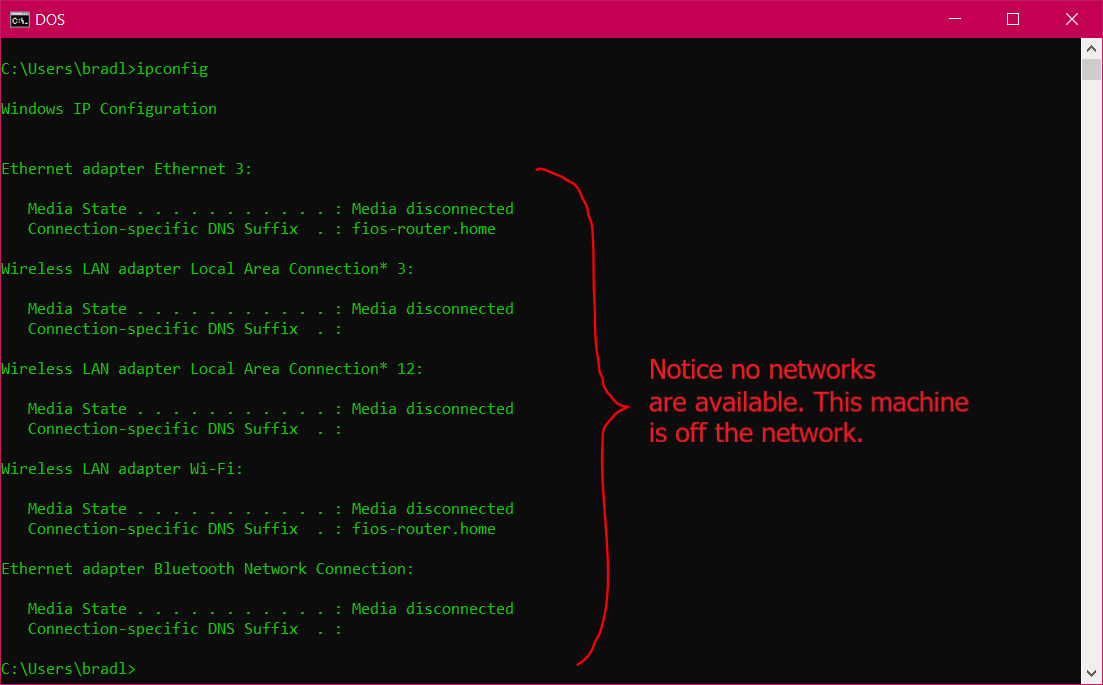
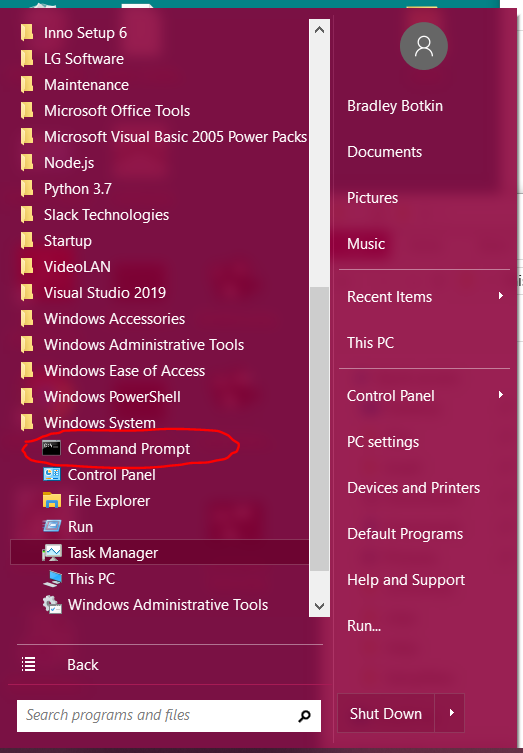
If you don't have a proper DNS with a pretty name for the CC Film Festival computer, you'll need to provide patrons the proper URL to the CC Film Festival server. As shown in the images to the right (hover over them to zoom), you can find the computer's TCP/IP number as follows:
In order to test your installation, do the following:
Command line parameters can include:
'' - Release Version 1.0.1.4
'' - added VLC window for media playback and timecode source
'' - automatically open media clip from command line
''
'' - Release Version 1.0.1.2
'' - added error checking for mal-formatted offsets
'' - added offset widget in main window, applies to subsequently-loaded streams
'' - LoadFromDFXP now ignores short erasures between caption events
''
'' - Release Version 1.0.1.1
'' - Converted to Node.js output
'' - added option for starting textServer parts from within app
'' - in support of internal textServer startup, setup adds .js files, etc. to app install directory
''
'' - Release Version 1.0.0.9
'' - added language names for Russian, dvsxxxxx (Audio Narration Triggers), en-dvs (Audio Narration Text)
'' - added special audio stream handler for when TC stops, rewinds, fastforwards, etc. Sends pause command (double break)
''
'' - Release Version 1.0.0.8 - !!! For (confidential client) Centennial Exhibit